Lab 03: Submitting through Gradescope
Estimated reading time: 5 minutes
Estimated time to complete: 10 minutes (plus debugging time, if needed)
Prerequisites: Lab 02
Collaboration: permitted
As enrollment has grown in COMPSCI courses, hand-grading every assignment has proven infeasible given the resources we have available. As you may have seen in COMPSCI 121, we now use a combination of programmatically-graded (“autograded”) and traditional (“human graded”) assignments.
In this course, we will be using Gradescope to handle the autograding. This lab will walk you through submitting the “Hello, World!” program you wrote in Lab 02 to Gradescope.
Overview
In this lab, you’ll log into Gradescope. Then, you’ll find the submission site for this assignment. You’ll upload your HelloWorld.java and receive a grade. Depending upon whether you follow the instructions exactly or not, you might fix an error or two and then re-upload to get full credit.
Goals
- Log into Gradescope.
- Submit a file to Gradescope.
- (optional) Adjust your submission and re-submit to receive full credit.
Logging into Gradescope
Go to the Gradescope web site (https://gradescope.com/) and sign up using the email address that you have listed in SPIRE. When you sign up in Gradescope, you’ll need a course entry code. Ours is on the course Moodle page.
Do not wait until the due date to start this process. If the Gradescope site tells you it does not recognize your email address, you should contact me immediately to create an account for you. “I added the course late and didn’t know I needed to ask for a Gradescope account”, “I forgot my Gradescope password” and the like will not be accepted as an excuse for not submitting this lab on time.
Preparing HelloWorld.java
If this were an actual programming assignment, there’s be a lot more text here describing what to do. But for this lab, all you need to do is make sure your HelloWorld.java program prints out
Hello, World!
on a line by itself. That is, make sure it prints exactly that string. The string should be followed by a “newline,” which is sometimes written as “backslash n” (\n), for reasons we won’t worry about right now.
The hardest mistake to spot that you might make is to accidentally use System.out.print (which does not print a newline) instead of System.out.println, which appends a newline to whatever string you ask it to print.
Submitting HelloWorld.java
When you first log into Gradescope, you’ll be presented with a list of courses. Select this one, and you’ll see a list of assignments (and later in the course, possibly some other things, too — we might end up using Gradescope to return graded exams to you). Choose “Hello, World!”, and you’ll be prompted to choose a file to upload.
The box may say “Any files, including .zip” but this assignment will only autograde successfully if you upload the HelloWorld.java file. Select your HelloWorld.java file, and upload it.
Getting (auto)graded
If all goes well, you’ll see that your code passed the one test for ‘“Hello, World!” output’, and got 1.0 out of 1.0 possible points:
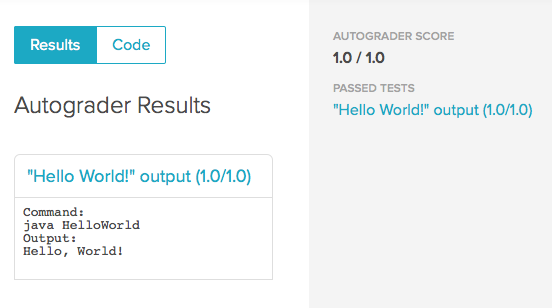
But if not, you might see something like this:
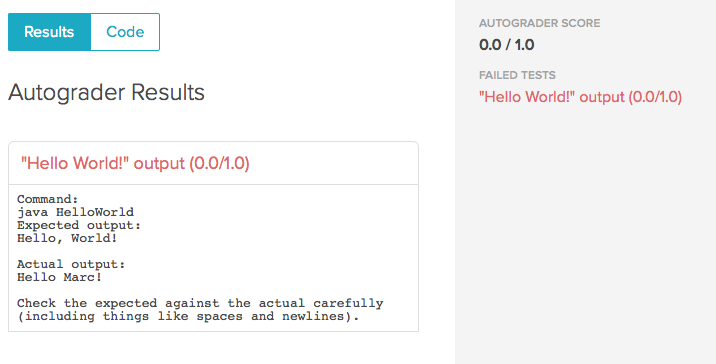
If there’s a compiler error or the like, the autograder will give you some idea of what went wrong. In some cases, the autograder will give you details about what happened: here, my HelloWorld.java code is still saying hello to me, rather than the world. In future assignments, the details of most individual tests will be omitted. The autograder will show you how many tests your code passed and/or failed, and it will be up to you to reread the assignment and figure out what you might have missed.
In any case, Gradescope will allow you to edit and resubmit your code as many times as you like, up until the assignment is due. If you have an error, fix it, and then use the “Resubmit” button in the lower-right to try again. If you’re having trouble, consider asking a classmate for help spotting the error, as collaboration is OK on this lab.
Finishing the lab
Eventually, you should succeed and get full credit. You’re done!
Please note that autograded assignment grades on Moodle aren’t updated in realtime. Sometime not too long after each Gradescope lab or assignment is due, course staff will transfer your grade to Moodle.